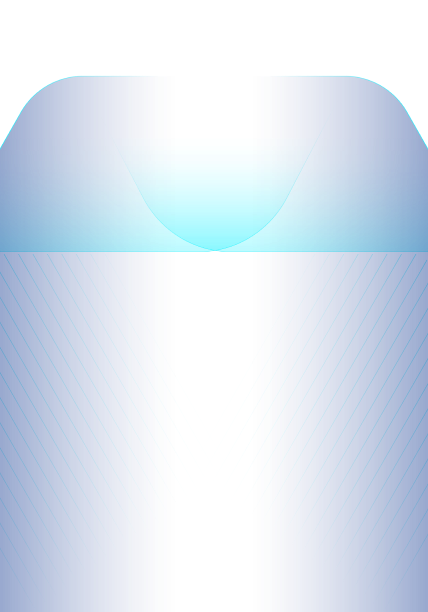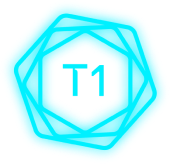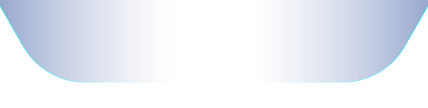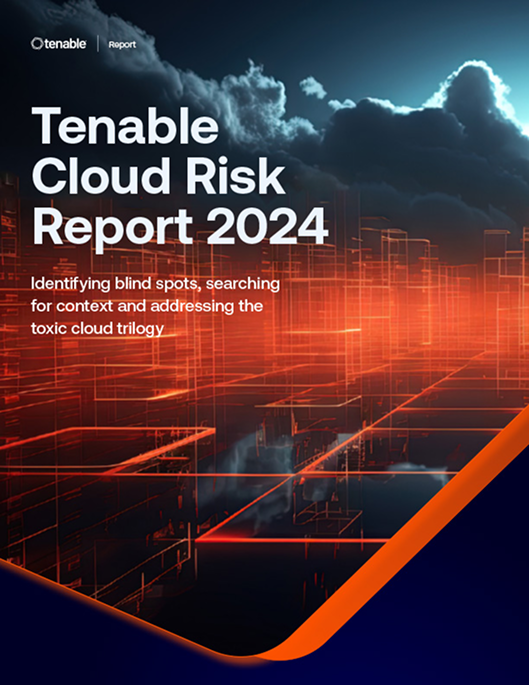Veja todos os seus riscos de segurança na nuvem. Elimine as exposições rapidamente
Obtenha um contexto de risco incomparável de sua pilha de nuvem completa para proteger ambientes de nuvem híbrida e multinuvem
Identifique rapidamente exposições na nuvens com contexto completo
Proteja sua nuvem dos quatro grandes riscos: configurações incorretas, vulnerabilidades, identidades não seguras e dados confidenciais vulneráveis. Descubra combinações tóxicas desses riscos para priorizar as etapas críticas de correção.
Unifique a visibilidade para recursos multinuvem
Obtenha um inventário unificado de todos os seus ativos na nuvem. Do desenvolvimento ao tempo de execução, descubra continuamente recursos em seus ambientes de nuvem e híbridos, incluindo infraestrutura, cargas de trabalho, recursos de IA, identidades, contêineres, Kubernetes e infraestrutura como código (IaC).
Obtenha uma visão de completa dos riscos
Use ferramentas integradas de segurança na nuvem para encontrar vulnerabilidades, configurações incorretas e permissões excessivas em seus ambientes de nuvem. Use as pontuações do Vulnerability Priority Rating da Tenable para se concentrar nos riscos críticos em sua superfície de ataque multinuvem e local. Priorize os riscos mais importantes, ao mesmo tempo em que aplica os princípios de Zero Trust e privilégio mínimo, inclusive por meio de acesso Just-In-Time (JIT).
Identifique vias de ataque de alto risco
Mapeie relacionamentos complexos entre ativos, identidades e riscos para descobrir vias de ataque que atravessam ambientes de nuvem híbrida. Priorize a correção de pontos de obstrução que interrompem as vias de ataque antes que as violações comecem.
Encontre, priorize e reduza os riscos de segurança na nuvem com precisão e confiança
Ao escolher o Tenable Cloud Security como parte da Plataforma de gerenciamento de exposição Tenable One, além de obter uma visão aprofundada sobre todos os seus recursos de nuvem, identidades e riscos, você pode ampliar o gerenciamento de exposição para proteger toda a sua superfície de ataque, incluindo ambientes de nuvem híbrida e multinuvem.
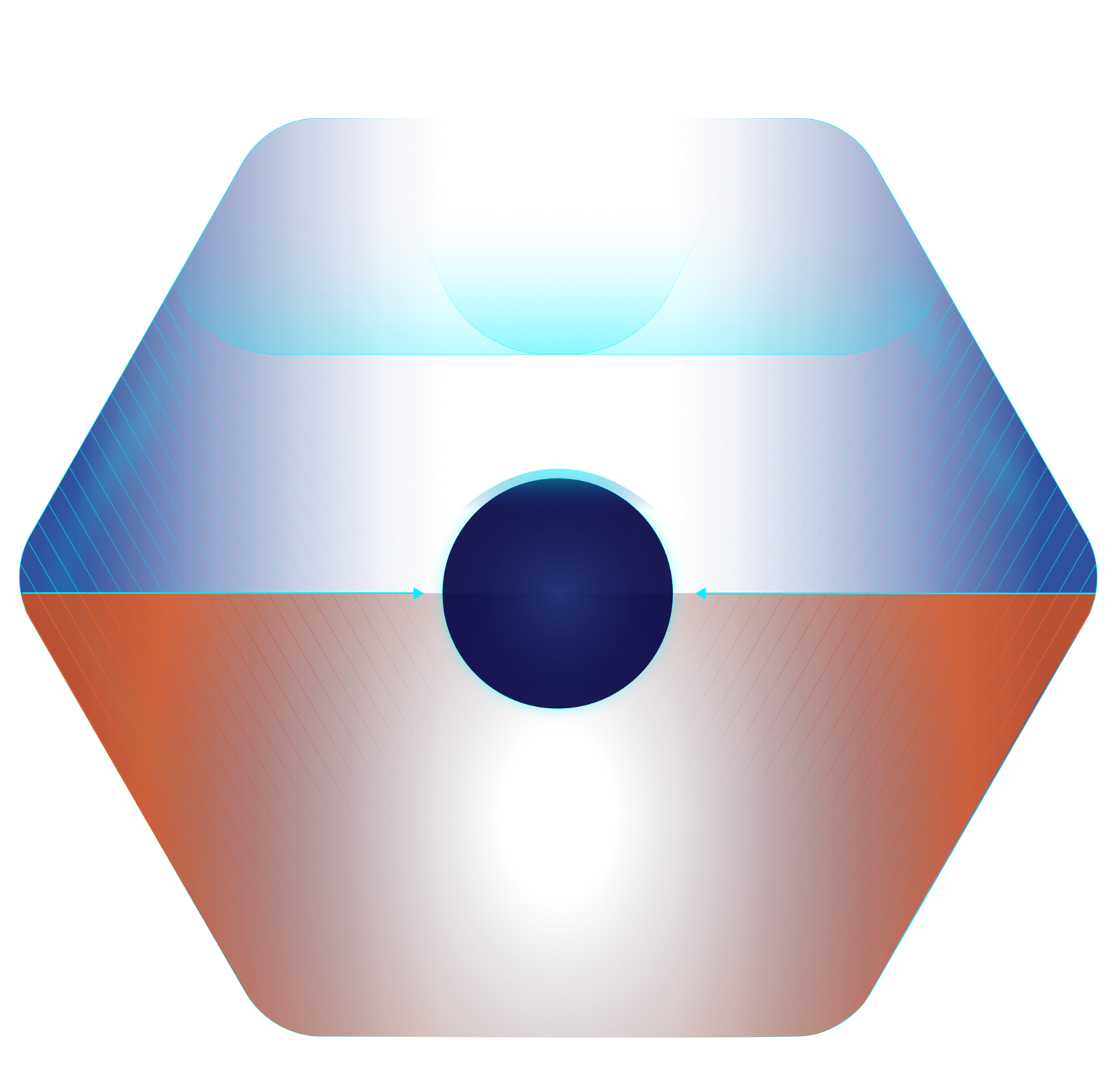
ExposureAI
Potencialize análises e tomada de decisões extremamente rápidas com IA generativa que agiliza a descoberta de insights ocultos e profundo conhecimento em segurança.
Análise da via de ataque
Visualize relacionamentos complexos de ativos, identidades e riscos em domínios de segurança e priorize a correção da exposição real antes que as violações aconteçam.
Exposure View
Otimize a medição e a comunicação da exposição cibernética com visualizações alinhadas ao negócio que ajudam a melhorar a tomada de decisões e os investimentos.
Exposure Graph
Tome medidas com confiança com o maior repositório do mundo de dados contextuais de ativos, exposição e ameaças que alimentam os insights incomparáveis do Tenable ExposureAI.
Inventory
Obtenha uma visão unificada de todos os seus ativos e riscos em toda a superfície de ataque: ativos invisíveis, TI, OT, IoT, nuvem, identidades e aplicações.
Vulnerability intelligence
Acesse a base de conhecimento mais completa de insights sobre vulnerabilidades e ameaças da Tenable Research, NVD e outras fontes confiáveis em um único lugar.
Fontes de dados de terceiros
Integre e consolide dados de ativos e riscos de suas ferramentas existentes e unifique-os com seus dados confiáveis da Tenable.
Exposição da nuvem
Descubra e priorize a correção da exposição à nuvem em todas as suas nuvens, ativos e identidades com a CNAPP mais útil.
Exposição a vulnerabilidades
Descubra e priorize a correção da exposição a vulnerabilidades em toda a superfície de ataque moderna com gerenciamento de vulnerabilidades líder do setor.
Exposição de OT
Descubra e priorize a correção da exposição operacional em seu ambiente convergido de TI/OT/IoT.
Exposição de identidade
Descubra e priorize a correção da exposição de identidade em seus ambientes Active Active Directory e Entra ID.
Tenable One
A plataforma de gerenciamento de exposição com tecnologia de IA que unifica visibilidade, informações e ação de segurança em toda a superfície de ataque.
Reduza vulnerabilidades comuns na nuvem
O novo Relatório de risco da nuvem da Tenable 2024 revela uma “trilogia tóxica na nuvem” de vulnerabilidades que são:
- Exposição pública
- Vulnerabilidade crítica
- Privilégios elevados
Leia o relatório para saber como lidar com essas vulnerabilidades e aprimorar sua estratégia de segurança na nuvem, evoluindo do gerenciamento de vulnerabilidades para um programa abrangente de gerenciamento de exposição. Com o Tenable Cloud Security, você pode priorizar melhor e reduzir riscos obtendo contexto de toda a sua pilha de nuvem, incluindo problemas de identidade na nuvem, exposições a vulnerabilidades, configurações incorretas e riscos de dados, tudo em uma única plataforma.
Leia o relatórioElimine pontos cegos da nuvens com recursos avançados de gerenciamento de exposição
Saiba mais sobre o Tenable Cloud Security
O uso da automação [do Tenable Cloud Security] nos permitiu eliminar processos manuais exaustivos e fazer em minutos o que dois ou três profissionais de segurança levariam meses para conseguir.
- Tenable Cloud Security
 AWS
AWS Azure
Azure Google Cloud
Google Cloud